Spam emails come in all forms, from unwanted newsletters to claims of a long lost fortune from a very distant relative.
Normally, your provider uses very specialized software and techniques to prevent these emails from ever appearing. However, some emails may still get through to your inbox.
Does TypeApp Support Spam Management?
TypeApp offers a spam management tool to supplement your provider’s existing spam filter by providing an option to Block emails that your provider’s “spam filter” did not catch. These Blocked emails will be added to your Block List (spam list) and future emails from this Sender, Domain, or Suffix (as per your choice) will go directly to the Spam folder bypassing your inbox.
Note: The Block List for TypeApp is personal and local only for you while using TypeApp.
How to Block a Sender?
There are two ways to Block a Sender (mark an email as spam):
- You can open the email and tap the 3-dot menu | Block Sender:
- You can use TypeApp’s Swipe Menu which can be configured to Block Sender.
After you’ve selected Block Sender, you can choose one of the following:
- Block Sender – Any mail received from this specific email address will automatically be moved to the Spam folder.
- Block Whole Domain – Any mail that was received from this Domain will automatically be moved to the Spam folder.
- Block Entire Suffix – Any mail that was received from this Suffix will automatically be moved to the Spam folder.
For example, with the address: “[email protected]”
- The Sender is “[email protected]”
- The Domain is “@spammer.spam.com”
- The Suffix is “.spam.com”
Emails currently in your Inbox from the Blocked Sender, Domain, or Suffix will display the Red Spam Indicator on the avatar.
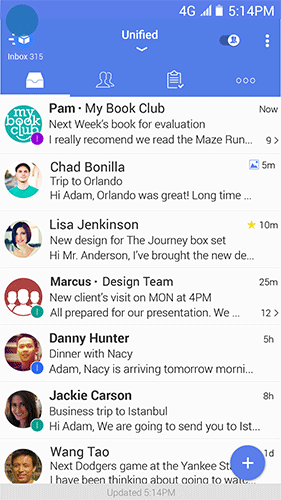
How to Unblock a Sender?
To Unblock a Sender, go to the Spam folder | Open the email | Tap the 3-dot-menu | Unblock Sender | confirm with OK.
If your provider identified the email as spam, it will not have the Red Spam Indicator displayed on it and it will move the email to the Spam folder automatically. TypeApp will not be able to change this.
The Red Spam Indicator appears for emails Blocked using TypeApp’s Spam Manager. The Red Spam Indicator will not appear on Emails that your provider has filtered as spam.
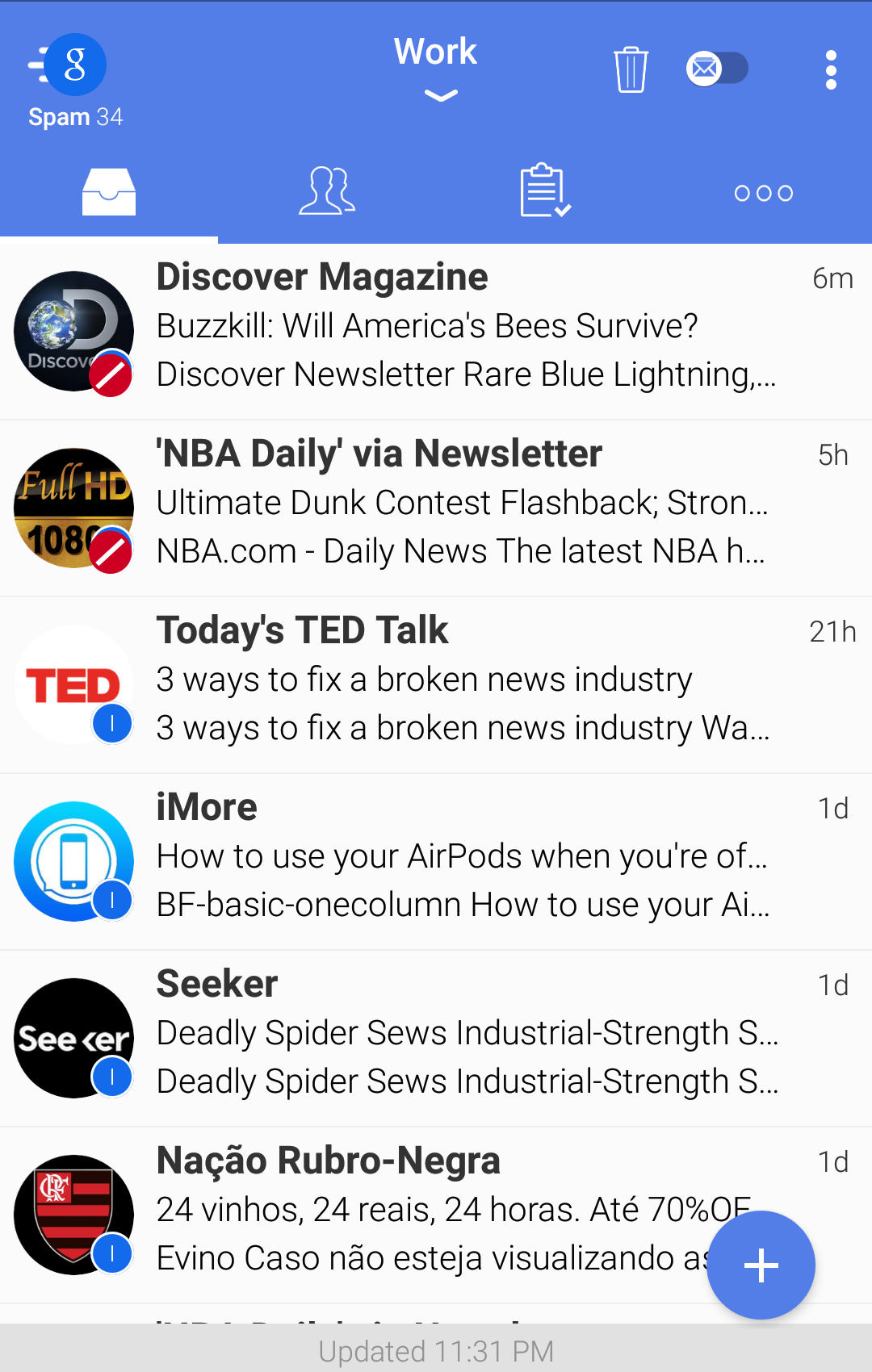
How Do I Remove a Sender, Domain, or Suffix From the Block List ?
Email Addresses, Domains, and Suffixes that were previously Blocked on TypeApp can be found in the Block List.
To edit the Block List in TypeApp please tap More (o o o) | Various Account Settings | select the account | Block List | select either Address, Domain, or Suffix | tap the red X
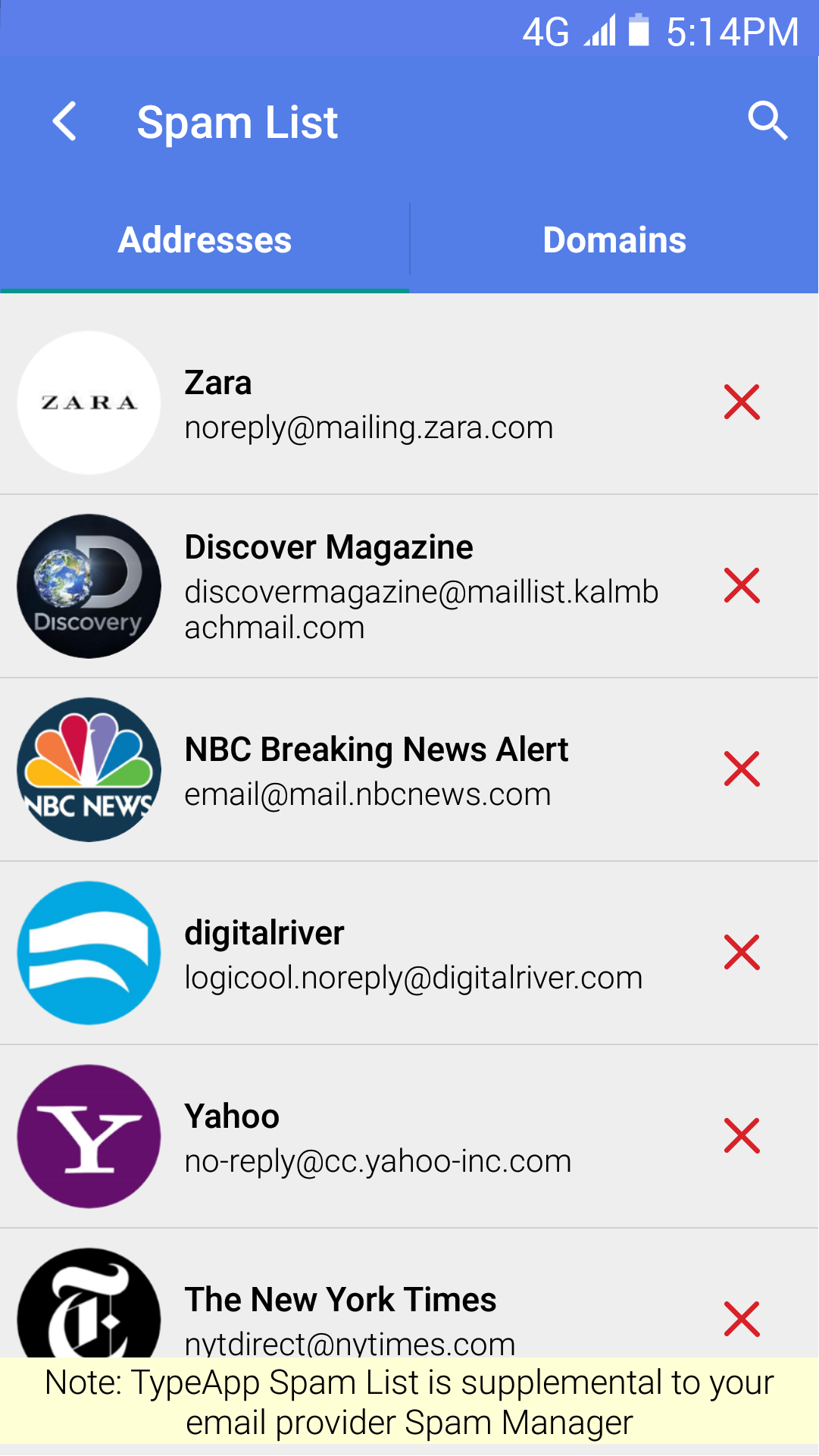
By tapping the red (X), you remove that Address, Domain, or Suffix from the Block List and continue to receive emails from those addresses.